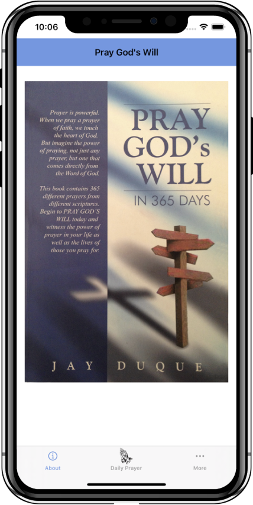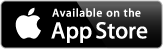My first iPhone App was based on a wonderful book written by a good friend of my wife. The book is entitled "Pray God's Will - In 365 Days" by Jay Duque. Click on the icon to the right to download to your iPhone, iPad, or iPod Touch.
Ever since I started reading the daily prayers from this book I have come to feel much better about how to handle daily events. I hope you enjoy this app as much as I have enjoyed making Jay's book available to you.
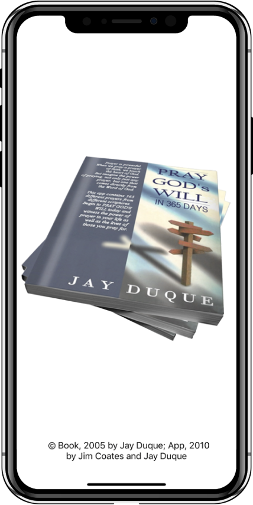
To the left is the opening screen (or splash screen as it is often refered to) that you are presented with after you launch the application.
This app displays in full screen on the iPad as of version 1.1.
After a few seconds the program will finish loading, and you will be presented with the Daily Prayer screen which displays the prayer based on the current date as it tracks to the day of the month from the book. For example, the prayer for March 6th is Mustard Seed Faith. This is one of my favorite prayers.
Notice the prayer is based on scriptures! More on that in the next frame...
There is also a Previous button available if you need to back up and read a day that you might have missed and a Next button to read prayers in advance. Now why would you want to read prayers in advance you may be wondering? Well, I'll leave that on up for you to ponder. Just knowing I can read prayers in advance excites me.
The Text Size button feature when selected increases the font size up to eight different viewing sizes before recycling back to the original size. The Text size is also saved for you.
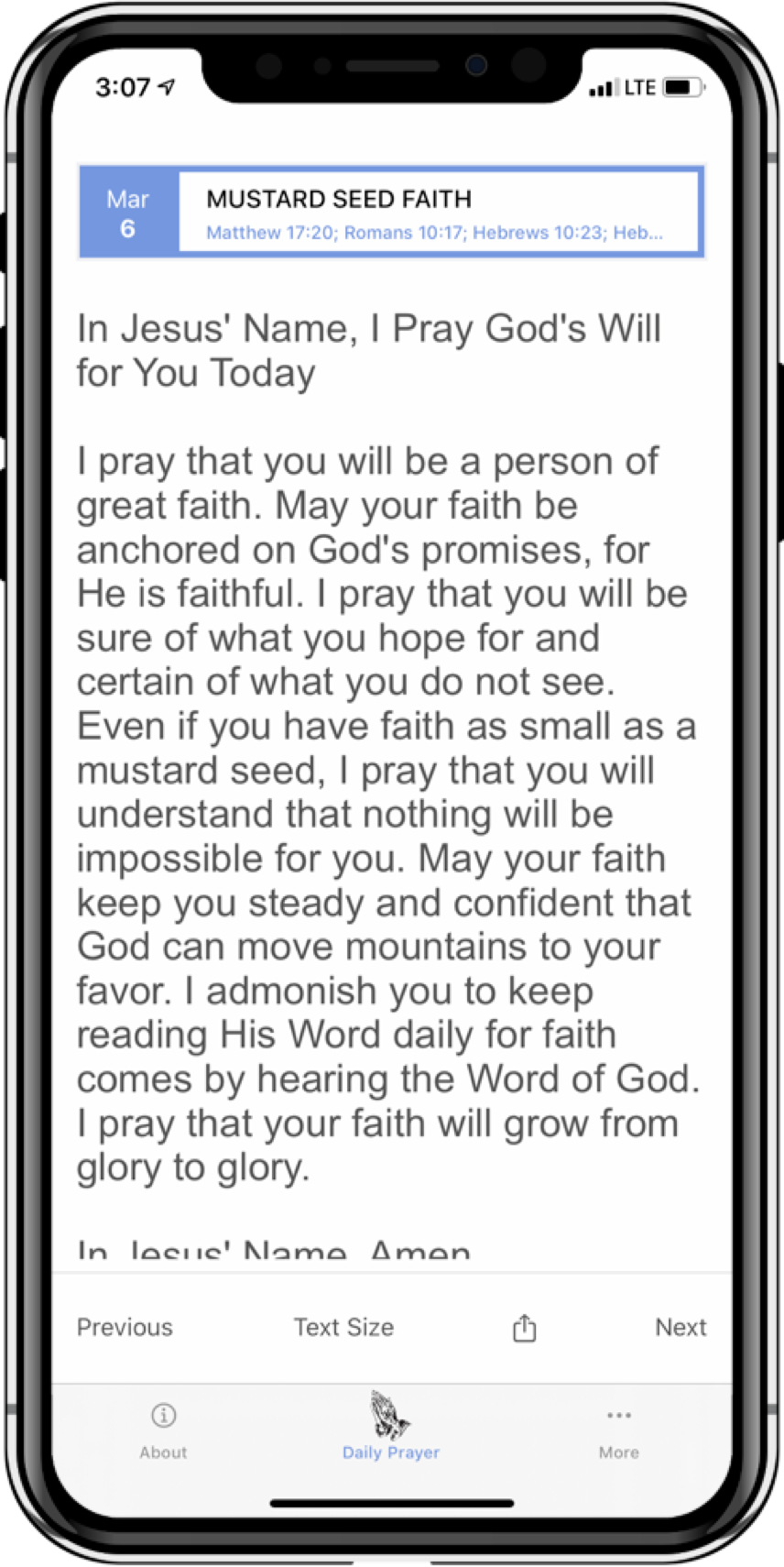
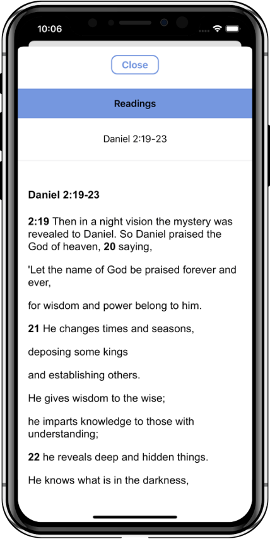
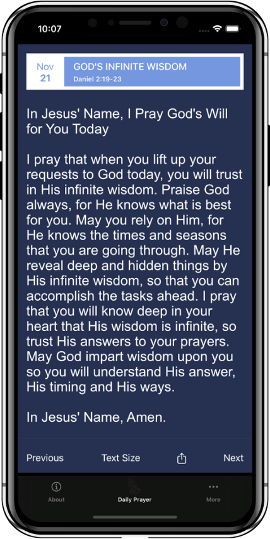
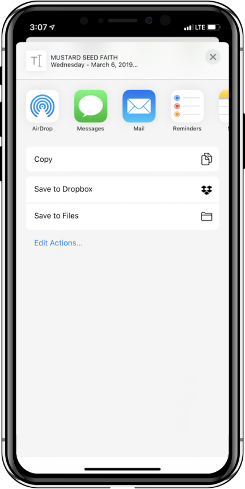
You also have the ability to email family and friends the currently selected prayer. Simply click the Action button to send the current prayer to:
- Message
- Twitter (link only due to limit of 140 characters)
- Pasteboard (Copy)
- Others that are supported by iOS
Clicking on the About tab bar button displays the About screen shown to the right. This screen is familiar to those who have read Jay's book as it is the front cover of the book. Also provided in the tab bar are the Daily Prayer button and the More... button shown at the bottom of the app just above the home button.